
Anaconda is great for creating an environment for working with most Python versions. It is a perfect choice when you want to install, remove, or upgrade programming software. It is a friendly software that helps programmers deploy projects of any size in minutes. Despite its wonderful benefits, Anaconda has its downsides. It is a bulky software that occupies 3.2GB of disk space in your Mac. It comes with multiple packages, such as Conda and Package Manager. Its sheer size makes it harder to remove completely. There are several options for removing it from your system.
What is Anaconda used for?
Anaconda is an open-source software for Python. It was developed to make deploying and managing programming packages simple. Anaconda.com reports that the language is used by over 20 million people. Its installation packages include:
- Data science packages
- Artificial intelligence packages
- Machine learning packages
- The Conda package
- Environment manager
The software is useful for the installation and removal of packages. It allows users to do data analysis for various versions and libraries. Although the software makes the removal of other packages easier, removing it is not easy. There are two main methods to uninstall Anaconda on Mac system. They are:
Use CleanMyMac X
Most of the methods for removing Anaconda from your Mac are lengthy and tedious. Additionally, you can never be sure if you have removed all its components. You might leave some files, and they keep occupying space in your computer. The best and easiest way to uninstall this app on your Mac is to use CleanMyMac X.
The app goes deeper into the software and removes all its associated files, caches, and logs. CleanMyMac X is highly popular and removes 49 different types of junk files on Mac. According to MacPaw, the app cleans one million MacBook computers daily. Follow these steps to remove Anaconda from Mac with CleanMyMac X.
- Download and install the app
- Launch the app and click the Uninstaller icon located on the left side of its sidebar
- Look for Anaconda in the list of apps that are displayed
- Click to check all boxes of files associated with Anaconda
- Click Uninstall. It will take a few minutes to completely remove the app.
Remove Anaconda manually
Your next option is to remove Anaconda manually. The tricky part is to ensure no residual/junk files are left in the system. Nevertheless, the method works well.
- Close Anaconda, including all its associated apps running in the background
- Open Finder and then Applications and remove Anaconda from the file
- Go to the Library folder to remove Anaconda’s service files. The files might be hidden.
- Open Finder and click Go, and then Go to Folder. Navigate the files library and highlight the Anaconda files and remove them.
Use several commands to easily locate them.
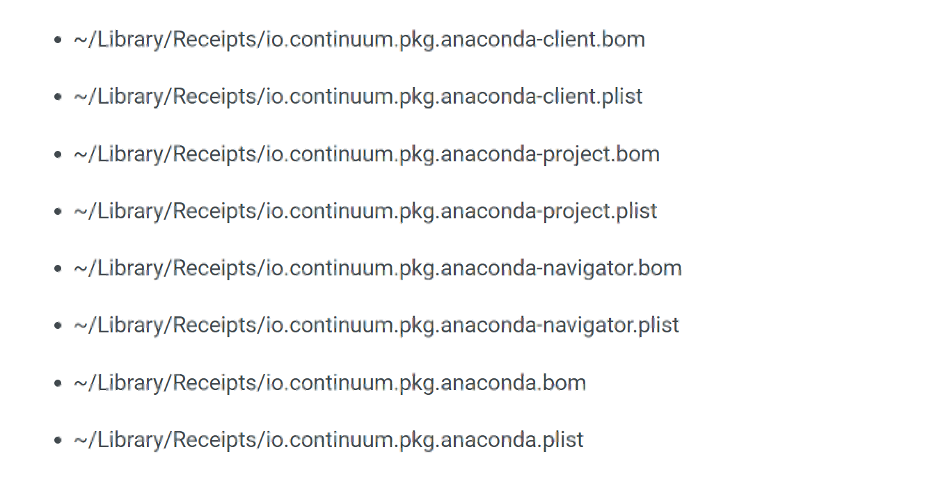
Anaconda is a user-friendly software used for managing most programming languages. It mainly works with Python versions and serves several other purposes. It allows the installation, removal, or updating of programming software. The tool is bulky and occupies 3.2GB of storage space on a Mac. It contains many file types, which makes it harder to remove. The best removal method is to use the CleanMyMac X app or do it manually.

Leave a Reply