[nextpage title=”Introduction”]
Over the years, there have been other electronic book readers, but none has been highly successful. The Kindle is the first device of this type developed by Amazon.com, a company whose primary focus is on books. Can a company that understands how to sell books deliver a technologically superior and universally-accepted e-book reader? We took a good look at the Kindle to find out.
The Kindle comes in a white box, as shown in Figure 1. The box was obviously created to remind you of a book. The “book” box opens to display the Kindle reader itself, as shown in Figure 2. The presentation of the Kindle is excellent. Everything is beautifully packaged. Since the Kindle is purchased through Amazon, it comes already loaded with your name and other information, including your credit card information which is used for easy purchasing of new books.
 Figure 1: The Kindle comes nicely packaged.
Figure 1: The Kindle comes nicely packaged.
 Figure 2: Opening the package to reveal the Kindle.
Figure 2: Opening the package to reveal the Kindle.
Upon starting your new Kindle you get a personalized letter from Jeff Bezos, founder and CEO of Amazon, introducing the Kindle. This is a nice touch that gets your e-book adventure off to a good start.
[nextpage title=”The Technology”]
The technology behind the Kindle is impressive right from the start. The Kindle come with its own charging cable and plug, and USB cable as shown in Figure 3. Unlike most other devices, you can use the Kindle while it is charging, so you can plug it in and start using it without a wait. A full charge takes only about 2 hours. The battery life is excellent. With the wireless turned off, the Kindle can go for more than a week on one charge. Those of us who travel internationally will also appreciate the fact that the Kindle has a universal power adapter that, with the appropriate plug adapter, will work worldwide.
 Figure 3: The included cables
Figure 3: The included cables
It is obvious that much work went into the screen display. As you can see from Figure 4, the 6” (diagonal) is very legible. The E Ink display has a 600 x 800 resolution. It produces a 4-level grayscale display that uses special dithering technology to make images display as nicely as the text. The screen has no backlight so reading is easy on the eyes and it is quite clear even in bright sunlight.
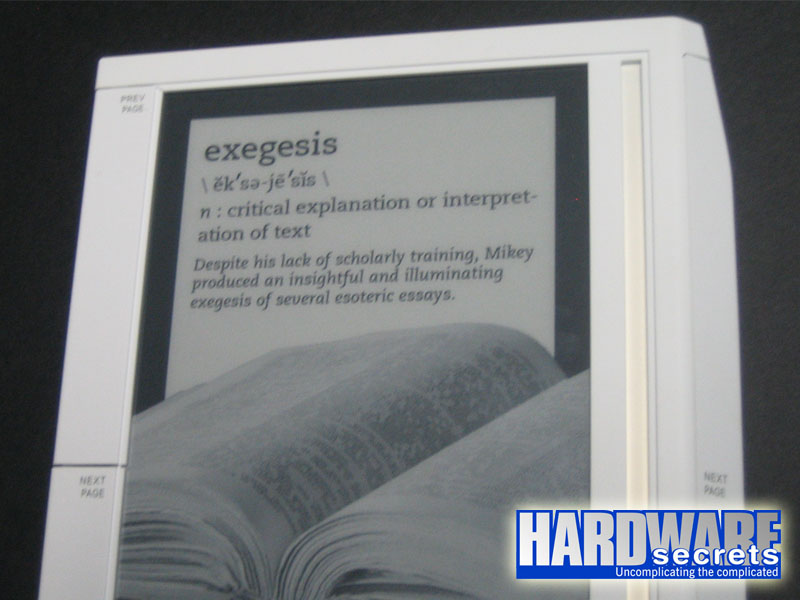 Figure 4: The Kindle displays text and graphics in grayscale
Figure 4: The Kindle displays text and graphics in grayscale
Those with aging eyes or visual difficulties will be happy to know that it is easy to resize the text to any of 6 choices from small to large. While you can change the size of the text while reading content, unfortunately you cannot change the size of the type while browsing the Kindle store or online content.
The Kindle has 256 MB of internal storage and can hold about 200 books. An SD memory card expansion slot is also available. As shown in Figure 5, you must remove the back cover to access it. Removing the back cover also gives you access to the battery. The battery is user-replaceable, another nice feature.
 Figure 5: The memory card slot is exposed when the back cover is removed.
Figure 5: The memory card slot is exposed when the back cover is removed.
Although you do not need a computer to use the Kindle, you can hook it up to a computer with the included USB cable. When attached, it acts pretty much like a USB flash drive. You can add your own music and listen through the built-in speakers or you can listen to audio books. With the proper instructions, you can also add pictures to your Kindle. Unfortunately, these instructions are not in the Kindle User Guide, they must be found on the Internet or in a book How to Use the Amazon Kindle for Email & Other Cool Tricks, that can be purchased from the Kindle store.
[nextpage title=”Wireless Access & Downloading Books”]
The way that the Kindle downloads books is superior to any previous e-book device. You don’t even need a computer. The Kindle has a built-in wireless connection to the Sprint EVDO network. Basically that means that it uses the cell phone network to access the Internet and the Amazon Kindle store. Thankfully, there is no fee or monthly charge attached to this access. There is nothing to set up for the wireless. It just works. The connection is seamless and is available almost everywhere. Since the Kindle already has your credit card information, purchasing a book, magazine, or newspaper is easy. We were able to cruise down the highway at 70 miles an hour and download a book in less than 2 minutes. (Just to ease your mind, someone else was driving.)
As shown in Figure 6, there are two switches on the back of the Kindle. The one on the left turns the Kindle on and off. The one on the right turns the wireless on and off. You must have the wireless on to access the Kindle store or download a book. Since this uses additional battery power, you may to turn off when it is not in use.
 Figure 6: Switches on the back.
Figure 6: Switches on the back.
The Kindle’s wireless access also allows you to surf the Web. Type in any web address using the keypad on the bottom of the Kindle. Shown in Figure 7, the keyboard is small but useable. It will be comfortable for those already typing on a smart cell phone, but may be problematic for those who are choosing the Kindle because of poor eyesight.
[nextpage title=”The Design”]
With such wonderful technology, we were hoping that the design of the Kindle would be just as progressive and well-thought-out. Unfortunately we were disappointed to find that the Kindle has a number of design shortcomings.
All four sides of the Kindle are tapered giving it a nice feel. It is lightweight and feels substantial in the hand. However, as shown in Figure 8 almost the entire left and right side are long buttons dedicated to turning pages. On the left side the Page Back button is on the top and the Page Forward button is on the bottom. On the right side, the Page Forward button is on the top and the Page Back is on the bottom. Even after weeks of use, we found that we often had to make sure we were using the proper button to turn the page. Worse than that, it was almost impossible for us to handle the Kindle without accidently pressing those large page turning buttons.
 Figure 8: Next and previous page buttons
Figure 8: Next and previous page buttons
The Kindle comes with a very nice cover, shown in Figure 9. It is leather on the outside and suede on the inside. Unfortunately, the Kindle itself is held in place by only two small flaps, as shown in Figure 10. These do not adequately keep the Kindle in the cover. Additionally, you cannot access the on-off buttons on the back of the Kindle without removing the Kindle from the cover. When you remove the Kindle from the cover, you are almost sure to inadvertently press one of the page buttons.
 Figure 10: Two small flaps are to hold the Kindle in place.
Figure 10: Two small flaps are to hold the Kindle in place.
We also found that the white casing of the Kindle was a slight distraction when reading. Perhaps white was chosen to be more like the pages of a book, but we felt that a black case would make the screen stand out a little better.
[nextpage title=”Using the Kindle”]
Navigation for the Kindle is handled mostly by the Home, Alt, and TextSize buttons on the keypad along with a scroll wheel on the right side above the keypad. As shown in Figure 11, the scroll wheel controls a vertical cursor bar that runs along the right side of the Kindle’s screen. As you move the wheel, a small silver bar moves up and down the cursor bar. You simply move the silver bar up or down to your choice and press down on the scroll wheel to select that option.
 Figure 11: Scroll wheel and choice bar
Figure 11: Scroll wheel and choice bar
As noted earlier, reading on the Kindle is pleasant and easy on the eyes. There is a slight flash as the screen redraws when turning a page. Although this is a bit startling at first, it is easy to get used to and causes no real problem.
The Kindle offers numerous advantages. By using the keypad you can add annotations and notes just as you would write in the margins of a book. You can also edit, delete, and export your notes. Without carrying a highlighting pen, you can highlight any areas of the book. You can also clip passages to keep for use later and you can easily bookmark pages you might want to return to later. You never have to bookmark your place in a book, since the Kindle will automatically take you back to where you left off, even if you are reading several books at one time.
The Kindle has a built-in dictionary so you can easily look up the meaning of words without lugging around a dictionary. You can also easily access Wikipedia to get more information on anything you are reading. Searching the Kindle is also a very power feature. You can search the Kindle Store, or any of the reading material on your Kindle. You can even search for a certain word and find every instance in the books and magazines on your Kindle. Amazon keeps a copy of all of your purchases, so if your Kindle breaks or you decide to purchase a new one, you can have Amazon transfer your books to your new Kindle.
The Kindle has a headphone port and volume control on the bottom, as shown in Figure 12. You can add your own music to the Kindle and it will play in a random order through the built-in speakers or any headphones that are plugged in. You can also listen to audio books on the Kindle. However, our experience with this feature varied. Several books we downloaded from Audible played quite well. However, not all audio books are created equal in the eyes of the Kindle. One of those we downloaded from our local library played, but was quite uncontrollable. At one point we had to reset the Kindle to get it to stop playing. This was done by removing the back of the Kindle and sticking a paper clip into the reset button.
 Figure 12: The bottom of the Kindle.
Figure 12: The bottom of the Kindle.
You can put e-books and other documents on the Kindle by email toYourKindleName@kindle.com. The document is then converted to the Kindle format. If you want the document sent directly to your Kindle. There is a $.10 charge per document. You can, however, have it emailed to the email address that you have attached to your Amazon account at no charge. You can then download it to your Kindle through your PC’s USB connection.
The Kindle has a lot of undocumented features. For instance, the game Minesweeper is available if you press and hold the ALT and Shift keys and press the M button. If you take the time to search, you will undoubtedly find many more.
[nextpage title=”Main Specifications”]
- Display: 6″ diagonal E-Ink electronic paper display, 600 x 800 pixel resolution at 167 ppi, 4-level gray scale
- Size: 7.5″ x 5.3″ x 0.7″ (19.1 cm x 13.5 cm x 1.8 cm)
- Weight: 10.3 ounces (292 grams)
- System requirements: No computer required
- More information: https://www.amazon.com
* Researched at Amazon.com on the day we published this review.
[nextpage title=”Conclusions”]
While the design of the Kindle is a little quirky, the technology is solid and somewhat revolutionary. Purchasing new books has never been easier and they won’t collect any dust on the bookshelf. It is our hope that the Kindle will get even better when the second version is released.
In the mean time, this Kindle is certainly adequate for anyone who is an avid reader or enjoys reading on the go. The recent changes in airline luggage charges make the Kindle very attractive for those who like to take reading material along when they travel.
Pros
- Good battery life.
- User-replaceable battery.
- No monthly fees for wireless.
- Excellent text quality.
- Light and small.
- Good in bright light.
- Easy to buy books.
- SD card slot for additional storage space.
- Speakers and headphone jack for audio.
Cons
- The page buttons are too easily hit by accident.
- Slightly expensive.
- Grayscale only. No color.
- Ill-fitting cover.
- On-off switches on the back are difficult to access with the cover on.
- You cannot change the size of the type in the Kindle Store.



Leave a Reply