[nextpage title=”Introduction”]
Some time ago, the e-book readers came to the market, but none had achieved so much success as the Kindle, the first device of that kind developed by Amazon, a company whose primary focus is on books.
The first Kindle was launched in November 2007, had 256 MB of storage capacity (about 200 books) but it had some design flaws. The second model, launched in February 2009, had increased its internal memory to 2 GB (about 1,500 books) this time with improvements. Just four months later, Amazon surprised everyone by bringing to the market the Kindle DX, larger, heavier and with 4 GB of storage capacity (about 3,500 books – the double of the previous version).
The latest of the Kindle models came to market in late August in two versions: Wi-Fi (graphite color) and 3G + Wi-Fi (available in white and graphite). We took a good look at the model 3G + Wi-Fi to find out if it is any good.
Kindle 3, as users call it, comes in a simple cardboard box that resembles a book, shown in Figure 1.
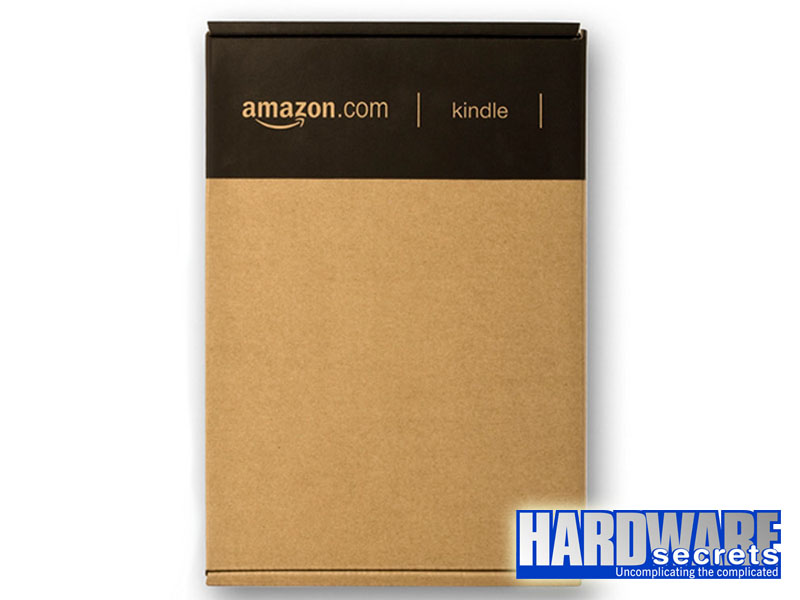 Figure 1: The packaging of the Kindle 3G
Figure 1: The packaging of the Kindle 3G
In the box, besides the wireless e-reader, we found a multi-voltage power adapter (100V-240V), USB 2.0 cable (for connecting to the electrical outlet adapter for Kindle, also included, or to connect to a computer) and a Quick Start Guide, as seen in Figures 2 and 3.
 Figure 2: What’s in the box
Figure 2: What’s in the box
 Figure 3: USB cable with adapter for electrical outlet
Figure 3: USB cable with adapter for electrical outlet
[nextpage title=”The Kindle 3G”]
The Kindle 3G is quite thin and lightweight, it measures 7.5 x 4.8 x 0.335 inches (190 x 122 x 8.5 mm) and weighs 8.7 ounces (250 g). Its controls are well located, the design is very good and the device seemed to be very sturdy. As shown in Figure 4, the unit has rounded corners and sides, and the buttons for turning pages are located on both sides of the screen. Below the screen we see the keyboard, a 5-way controller and the Menu, Home and Back buttons. Figure 5 shows the back of the device, with the speakers on the upper part.
 Figure 5: The back of the Kindle 3G
Figure 5: The back of the Kindle 3G
The keyboard has well rounded keys. The numbers are accessed through the Symbol key. The AA key gives access to text display options.
The Home key shows the contents stored on the Kindle and the content archived at Amazon. The Menu button displays the application’s options, as well as the navigation, related to the screen being displayed. The Back key works just like in a web browser: it is possible, for example, to follow a link on a book and then return to where you were.
The 5-way controller has several functions: by pressing the center of the controller an action or item is selected. The highlighted text or on-screen cursor is moved up and down by pressing the corresponding arrow on the controller. The highlighted text or on-screen cursor is moved side-to-side by pressing the arrow to the left or right. Pressing and holding down an arrow accelerate the cursor movement.
 Figure 6: The keypad and control keys
Figure 6: The keypad and control keys
The buttons to turn the pages are very well located on both sides of the Kindle. Each side has two buttons, one for previous page (<) at the top, and one for next page (>) at the bottom. It is worth mentioning that the buttons are at surface level, without bumps or hollows.
 Figure 7: The buttons to turn pages
Figure 7: The buttons to turn pages
The volume controls, headphone jack (headphones not included), microphone (not currently enabled but is provided for future use), micro-USB/power port, power switch and charge indicator light are located at the bottom of the device, as seen in Figure 8.
 Figure 8: Controls and ports at the bottom
Figure 8: Controls and ports at the bottom
When we slide the power switch or charge the device, a green light goes on if the battery still has some energy. When the battery is low and needs recharging, an amber light goes on.
To put Kindle to sleep, just slide and release the power switch and a full screen image will appear on the display. While Kindle is asleep, keys and buttons are locked. Kindle will go to sleep by itself after ten minutes without use.
To turn Kindle off, it is necessary to slide and hold the power switch for seven seconds until the screen goes blank. To wake up or turn on Kindle, slide and release the power switch again. In case a password has been set, it will be prompted after turning on Kindle or waking it from sleep.
Kindle 3G can be recharged via the USB port of a computer or directly into the outlet. Battery life is excellent: up to one month with wi-fi disabled and up to ten days with wifi enabled. It is good to remember that the battery life will depend on how many books are indexed, how many pages are turned, and for how long the wireless has been enabled. Without loading Kindle with new books and leaving the wi-fi off, the device will only spend energy while turning pages.
[nextpage title=”Display: e-Ink Technology”]
Kindle’s display uses e-Ink technology, also known as e-paper, which works by applying an electrical charge into a million tiny black particles, causing them to freeze in a standard of letters or images to grayscale. It works using ink just like books and newspapers, but it displays the ink particles electronically. The result actually looks like ink on paper. Unfortunately, this quality was not visible in our photo, as shown in Figure 9.
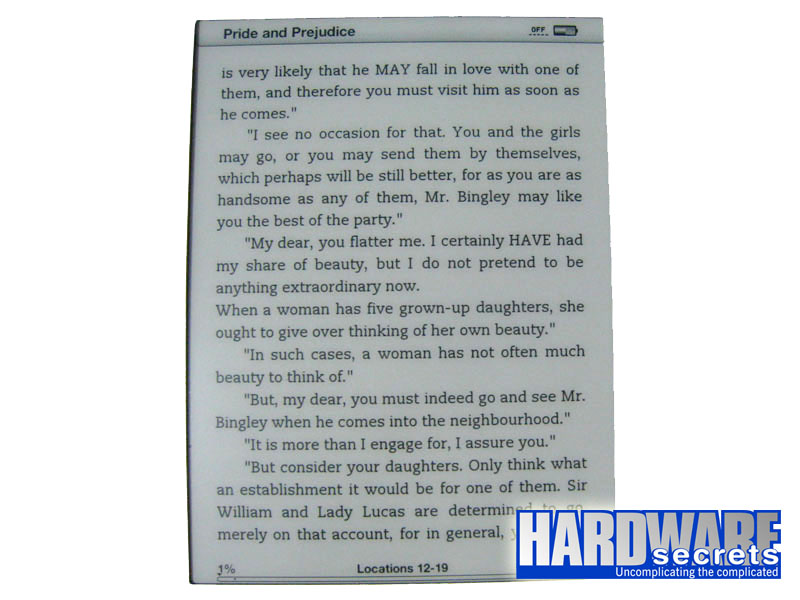 Figure 9: Kindle’s display
Figure 9: Kindle’s display
The specific e-Ink technology available in the Kindle 3G is currently exclusive and, according to its maker, offers 50 percent more contrast than the other e-book readers on the market, providing clearer text and sharper images. Moreover, Kindle’s display allows you to read under direct sunlight without reflection or glare.
Besides comfort in reading, e-Ink technology only uses power to turn pages, that is why Kindle’s battery lasts so much. Speaking of turning pages, this function takes less than one second to be completed. Some people complain that the screen gets black with white letters when turning pages (that page flash is part of the ink placement process), but everything happens very quickly and it does not disrupt the rhythm of reading.
[nextpage title=”File Transfer and Reading”]
We read a book in Kindle format (AZW), a text in PDF format and subscribed to a newspaper in the Kindle Store. The transfer process and reading of the three was quite simple.
Transferring files to the Kindle is easy: through the wireless connection to download content directly from Amazon or through the computer via USB port. We can download content from the Kindle Store to the computer and then transfer it to the device, and we can also transfer personal documents. Book transfer takes less than a minute via 3G or Wi-Fi.
Reading the book and the newspaper was pleasant and not tiring to the eyes. The daily newspaper was delivery automatically via wi-fi as soon as each edition was available, and it only took a few seconds to complete.
The PDF text we picked up needed constant page scrolling during the reading, which was a bit unpleasant even after we changed the display to landscape. To solve this problem, Amazon gives us the option of converting personal documents in PDF to Kindle format for free, we just need to send the file to that Kindle unique email account.
The display is clear and there are customization options such as type and font size, spacing between lines, number of words per line and screen direction, and the command to activate and deactivate the Text to Speech feature (oral reading), all to suit the preferences of the reader, as seen in Figure 10.
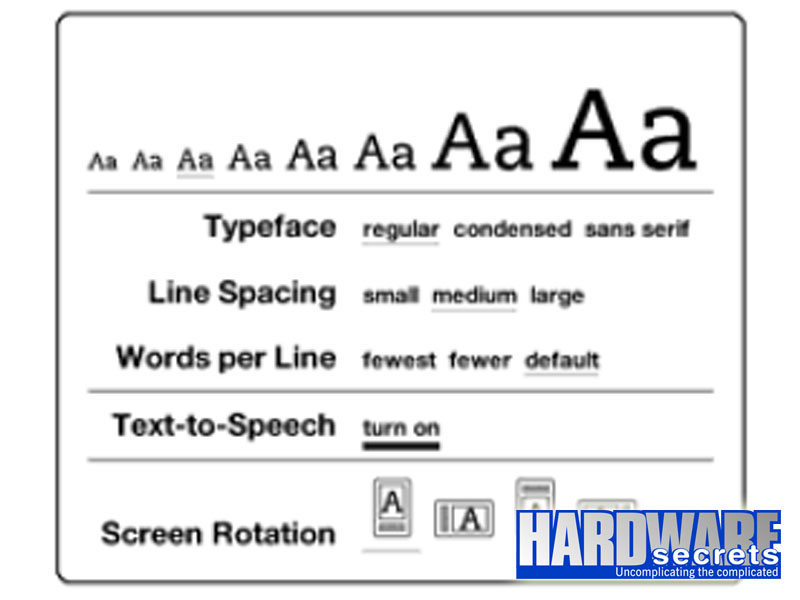 Figure 10: Display customization
Figure 10: Display customization
The PDF reader allows annotations, highlights and the use of the English dictionary that is already installed from factory. We can adjust the zoom and contrast (5 levels each) and screen rotation settings (4 options), as shown in Figure 11.
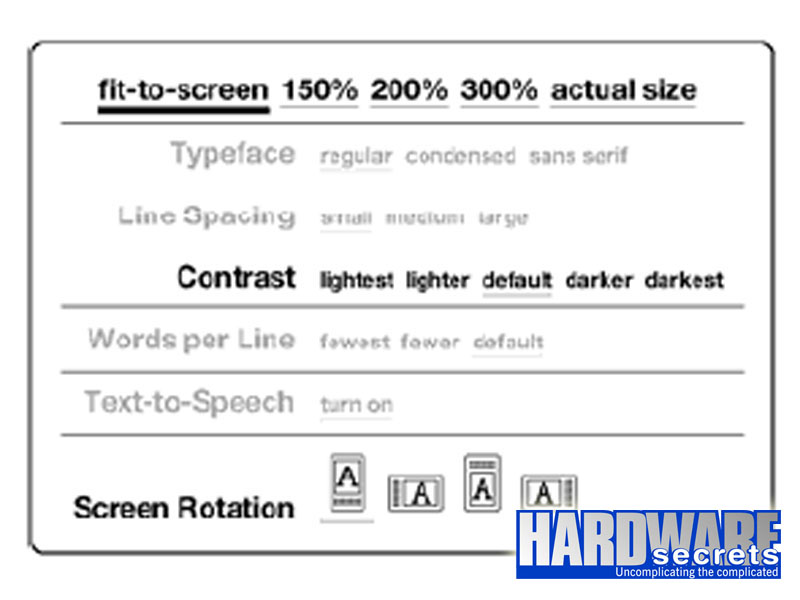 Figure 11: Display customization in PDF files
Figure 11: Display customization in PDF files
One detail seemed odd: the Kindle does not display page numbers. Instead, a percentage of what had been read and a “location number” was seen at the bottom of the screen.
[nextpage title=”Wireless Connection”]
Wireless access is made by the Amazon Whispernet service, which delivers content to the Kindle wirelessly anywhere, anytime. This function is integrated on all last generation Kindle devices. The model we tested also includes free 3G connectivity.
The Kindle connects to any Wi-Fi, which allows you to send material straight from Kindle Store to the device, no computer required.
In Kindle models with free 3G connectivity, like the one we tested, the 3G works just like a cell phone within its coverage area. When the 3G signal is not strong enough, the 3G+Wi-Fi Kindle models automatically connect to the slower networks EDGE and GPRS. When the signal is strong enough, they automatically connect to the fastest 3G network.
3G coverage is automatically disabled as soon as a WiFi connection is made. If you disconnect or move to an area away from Wi-Fi, Kindle will automatically revert to 3G coverage.
[nextpage title=”Social Networks”]
For those who like to share their reading with friends in social networks, Kindle has a feature that lets you send snippets of text for Facebook and Twitter directly from the device. With the wireless function enabled, simply select the text and choose “share” and you will be taken to a page with the delivery options for Twitter and Facebook (the user must authenticate those accounts in the Kindle so that the following shares will be automatic), with space to write your own comments. The quote is published on a link on Amazon.com.
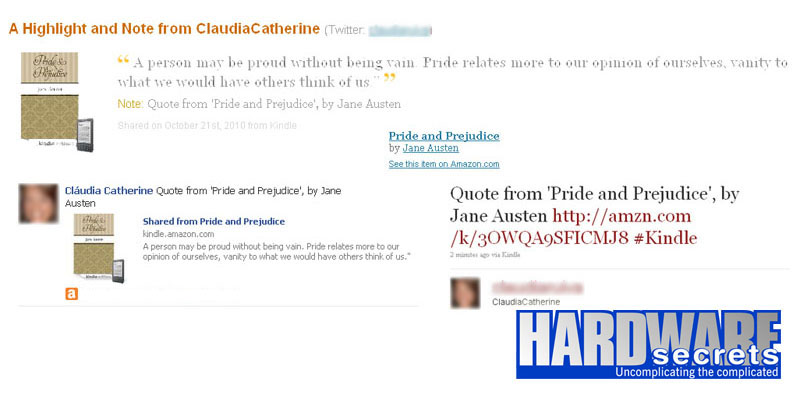 Figure 12: The quote as it appears on Amazon, Facebook, and Twitter
Figure 12: The quote as it appears on Amazon, Facebook, and Twitter
[nextpage title=”Experimental: Internet, MP3 and Text-to-Speech”]
The Kindle 3G comes with an experimental web browser, as the manufacturer says. Its browser is based on WebKit (as modern smartphone browsers), but the slowness caused by hardware limitations and the grayscale screen make the Kindle an unattractive device to surf the Internet.
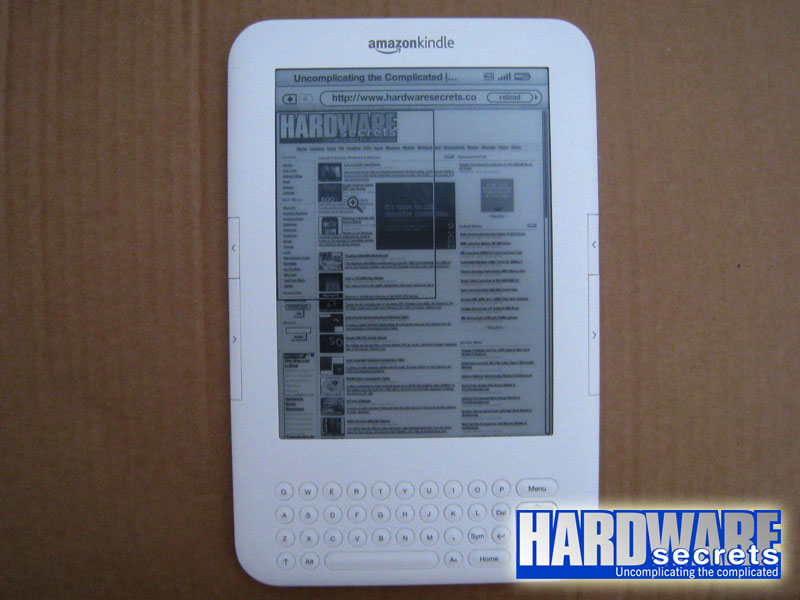 Figure 13: The Internet browser
Figure 13: The Internet browser
The device can play MP3 files (music or podcasts) during reading, but without the quality of equipment designed for that specific purpose.
Text-to-Speech is the oral reading of books, except when forbidden by the publisher. You can choose a male or female voice, and determine the speed of reading. This feature is not available for files in the PDF format.
[nextpage title=”Main Specifications”]
The specs of the Amazon Kindle 3G include:
- Display: 6″ electronic paper display, 600 x 800 pixel resolution at 167 ppi, 16-level gray scale
- Dimensions: 7.5 x 4.8 x 0.335 inches (190 x 122 x 8.5 mm)
- Weight: 8.7 ounces (250 g)
- Color options: graphite or white
- Storage: 4 GB internal (approximately 3 GB available for user content)
- Battery Life: Up to a month with wireless off, up to 10 days with wireless always on
- Charge Time: Approximately 4.5 hours
- 3G Connectivity: HSPDA modem (3G) with a fallback to EDGE/GPRS (AT&T’s 3G network in the US)
- Wi-Fi Connectivity: 802.11b/802.11g with support for WEP, WPA, and WPA2; no support for 802.1X authentication methods; no support for ad-hoc networks
- USB Port: USB 2.0 micro-B connector
- Audio: 3.5 mm stereo audio jack, rear-mounted stereo speakers
- Content Formats Supported: Kindle (AZW), TXT, PDF, AA, AAX, MP3, unprotected MOBI, PRC natively, HTML, DOC, JPEG, GIF, PNG, BMP through conversion
- Included Accessories: U.S. power adapter (supports 110V-240V), USB 2.0 cable, rechargeable battery.
- Warranty: 1-year limited warranty, optional 2-year extended warranty available for U.S. customers sold separately
- More information: https://www.amazon.com
[nextpage title=”Conclusions”]
Reading on the Kindle is very pleasant. The device is lightweight, thin, and comfortable to hold for long periods. Turning pages is silent and can be made from both sides of the device.
Its outline is slightly rounded, and the texture is smooth, providing a good sense of touch. A great advantage of Kindle over laptops and tablets is that it does not heat up and it can be held for long without any discomfort.
Transferring files directly from the Amazon site by means of 3G or wireless connection is fast and easy. The same can be said of the same operation using the computer.
The free 3G connection comes in handy when we do not have a wireless network available. Its coverage spans over 100 countries. (Full list here.)
The Internet browser falls short of expectations for being slow and in grayscale, but it does not compromise the quality of the device – after all, we’re talking about an e-book reader and Kindle comes through with excellence.
The simplicity of the Kindle has everything to please even those averse to technology: no wires, no configuring needed, no software to be installed, no computer.
The design of this new Kindle pleased us both visually and functionally: the device is beautiful, practical and solid.
Strong Points
- Excellent design
- Does not heat up
- Great battery life
- Wireless connection
- Free 3G connection free in over 100 countries
- Lightweight and small
- Solid build
- Comfortable to hold for long periods
- Fast page turning
- Buttons to turn the pages available on both sides
- Clear and sharp screen
- Easy to read in bright sunlight
- Support to PDF with text size option
- Allows annotations and highlights in documents, including PDF
- Comes with two dictionaries in English installed, with support to interactive use in the texts
- Convenience to purchase books, magazines and newspapers
- Does not require a computer
- Sharing of quotes in social networks (Facebook and Twitter)
- Text-to-Speech
- Access password
- Fair price
Weak Points
- Lack of support for ePub format
- Lack of color display
- Does not allow memory expansion
- The battery is not removable (it is necessary to send the unit to Amazon in order to replace it)
- The sound gets a little muffled when using a protective cover (speakers are in the back of the device)


Leave a Reply